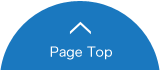How to use this service (How to designate the destination at the time of registering a message)
In the following, the flow of operations of the disaster emergency message board (web171) and how to use this service are explained.
Without this registration, no notification is issued when a message is registered.
User registration
-
- 1TOP screen
-
Access https://www.web171.jp/.
You can designate (register, update, or delete) the destination for message registration.
Click the “Register, update or delete a Message Board” button. When the service is yet to be provided
When the service is yet to be provided When the service is provided
When the service is provided
-
- 2User registration TOP screen
-
You can register a message board. Click the “Register a new Message Board” button.

- * If you have already registered a message board and wish to update or delete the message board, click the “Update/Delete an existing Message Board” button. (For the procedure, click here to go to the top page for updating and deleting the message board.)
-
- 3Message board registration (basic information)
-
Enter the information and click the “Next” box.

- Telephone number
- Enter the telephone number for which messages are to be registered, omitting hyphens <->.
- * Some telephone numbers such as international telephone numbers cannot be entered.
- E-mail address
- Enter your e-mail address in single-byte alphanumerics.
- Update password
- Do not forget this password because it will be required to update or delete the message board.
-
- 4Message board registration (notification destination settings)
-
Enter the name, e-mail address, and telephone number of the person you wish to notify of messages, and then click the “Next” button.

- Name (hiragana)
- Enter the name of your destination.
- E-mail address
- Enter the e-mail address of your destination in single-byte alphanumerics.
- * The notification is sent to the e-mail address registered.
-
- 5Message board registration (confirmation)
-
Check that there is no error in the registration information. Enter the name to use as the message board creator, and then click the “Register” button.

- * An e-mail message indicating that the destination has been registered is sent automatically to the destination.
- * If modification is needed, click the “Back” box to return to the previous screen.
-
- 6Message board registration (completion)
-
Registration is completed.

- * You can change or delete registered information from Update/Delete an existing Message Board of message board registration top page.
Updating and deleting the user registration
-
- 1Message board registration update/delete top page
-
Click the “Update/Delete an existing Message Board” button.

-
- 2Message board update/delete confirmation screen
-
Authentication is performed for updating or deleting a message board.
- Updating
- Enter the telephone number, e-mail address, and update password for the registered message board, and then click the “Update” button.
- Deletion
- Enter the telephone number, e-mail address, and update password for the registered message board, and then click the “Delete” button. (For the procedure, see “Deletion confirmation screen”.)

-
- 3Message board update screen (basic information)
-
Modify the information in the items to be modified and click the “Next” box.

- * Click the “Next” button to go to the next screen if you do not wish to change anything.
-
- 4Message board update screen (notification destination)
-
Modify the information in the items to be modified and click the “Next” box.

- * When no change is made to the destinations, click the “Next” box to go to the next screen.
-
- 5Message board update screen (confirmation)
-
Confirm the modifications in the contents.
Confirm the modifications in the contents and click the “Update” box.
Clicking the “Update” box causes the updated contents to be communicated by e-mail.
-
- 6Message board update result
-
Updating has been finished.

-
- 7Deletion confirmation screen
-
You can delete the message board.
Confirm the message board, and if you wish to proceed with the deletion, click the “Delete” button.
- * All of the basic information and information on the destinations of notification are deleted.
- * An e-mail message communicating the deletion is sent automatically.
- * To register another message board, perform the registration procedure from the registration screen.
-
- 8Deletion finish screen
-
Deletion is completed.